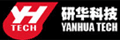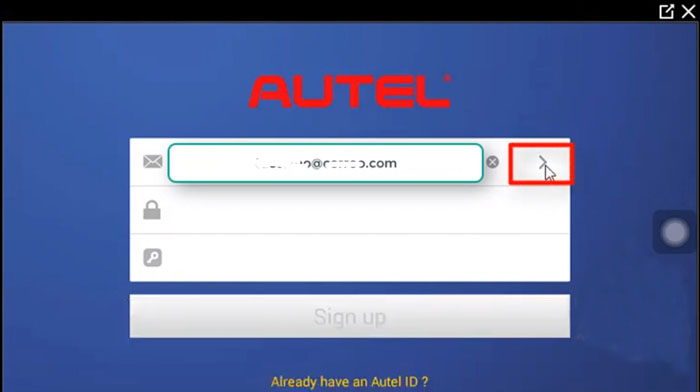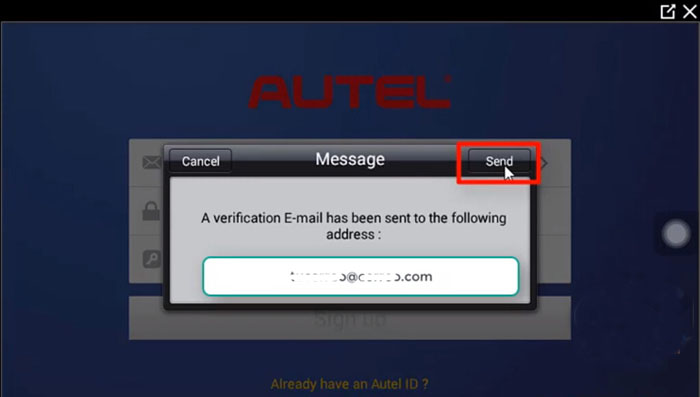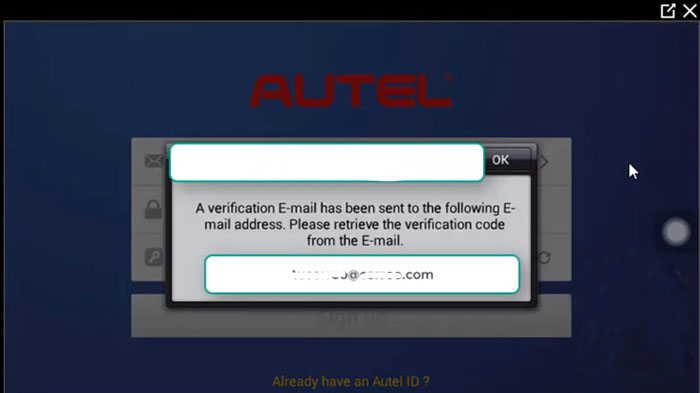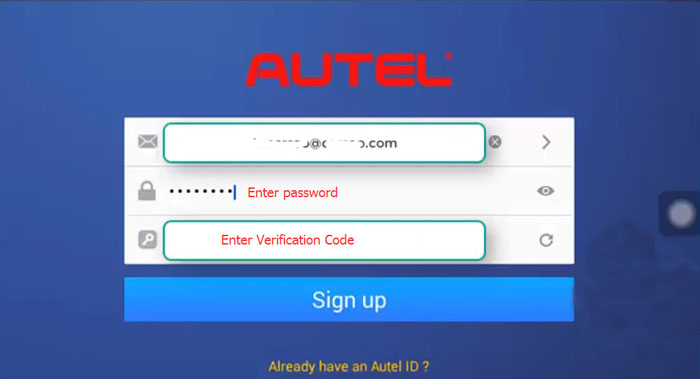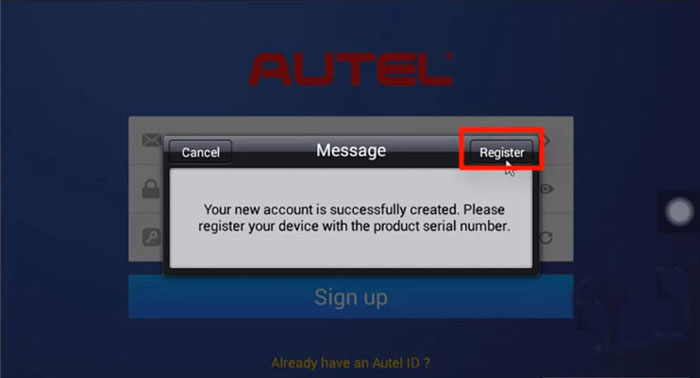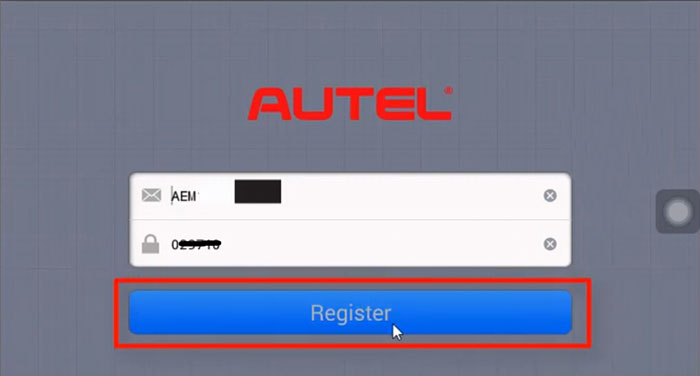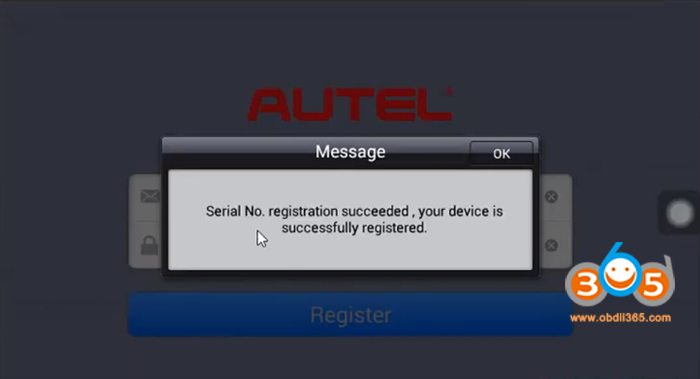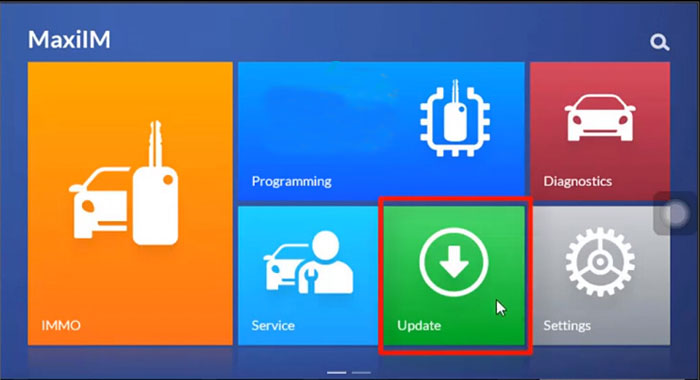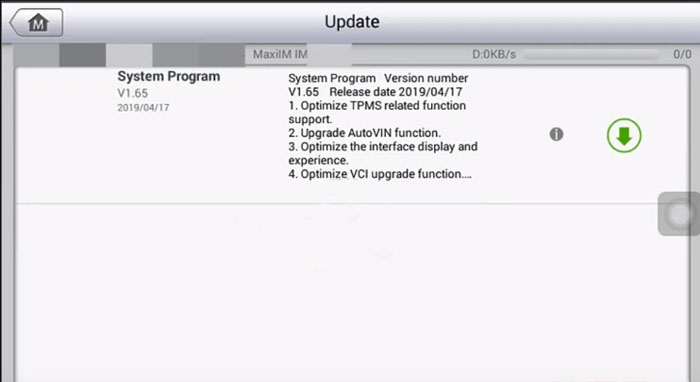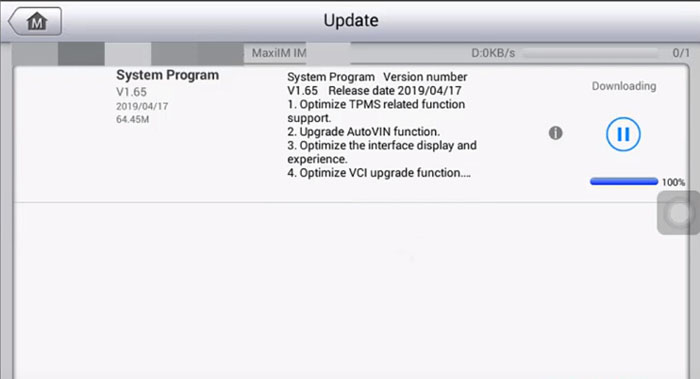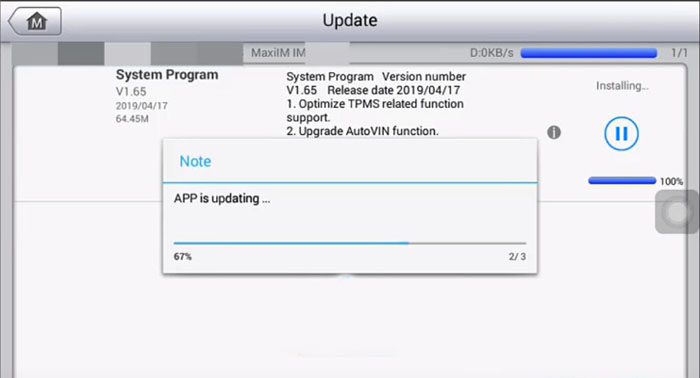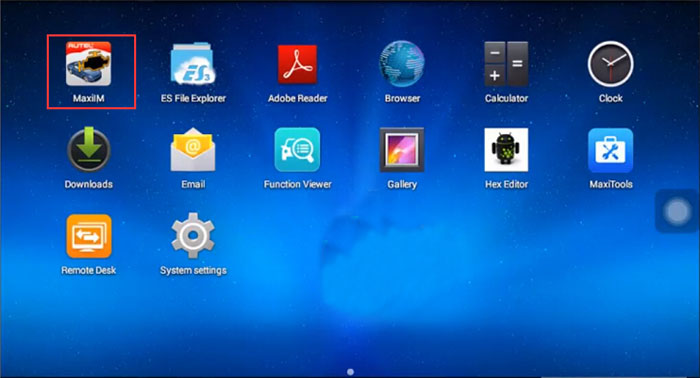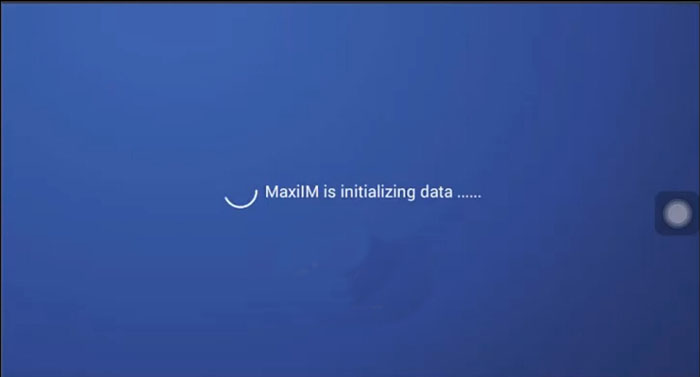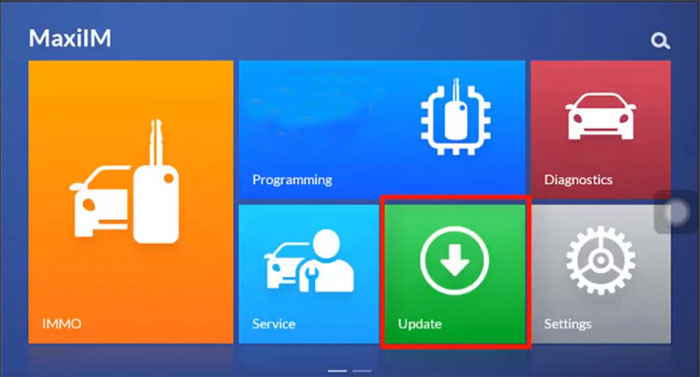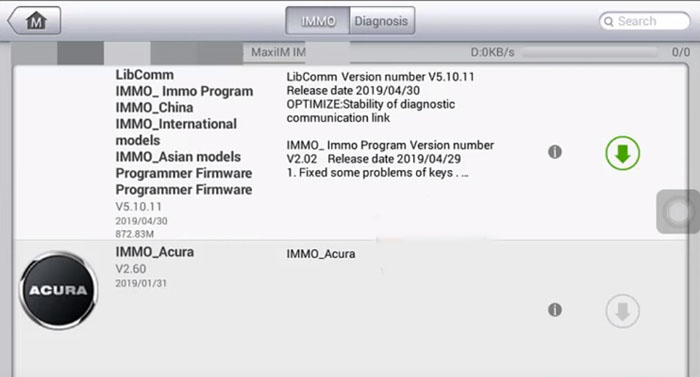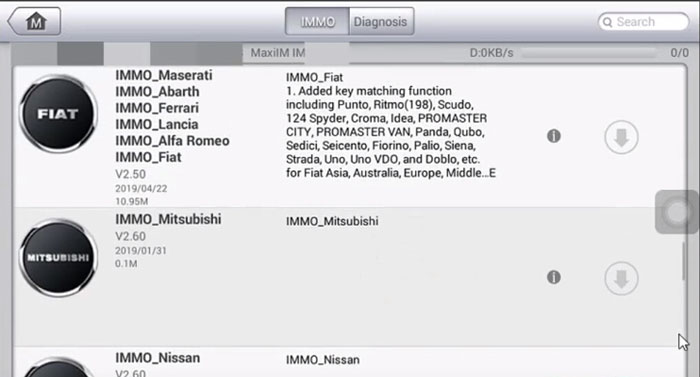-
OBD2 catégories
Programmateur Calculateur Auto Original Autel Diagnosis OBD2 Diagnostic Appareil Outil de Launch d'origine X431 Original Xhorse Programmeur Original OBDSTAR Original CGDI Key Programmer Original XTOOL Scanner Programmateur de clés Original GODIAG Service de mise à jour Original OTOFIX Programmer Outil de diagnostic VXDIAG Programmeur de mileage Programmeur clé Lonsdor Autres outils OBDII véhicules Cables de Diagnostic Auto Locksmith Tool OBDII Code Scanneurs
- Marques
- Autel Update Subscription
- Outils version française
- 2024 Nouvelle Arrivée
- expedition depuis l'U.E
- Paiement
OBD2 catégories